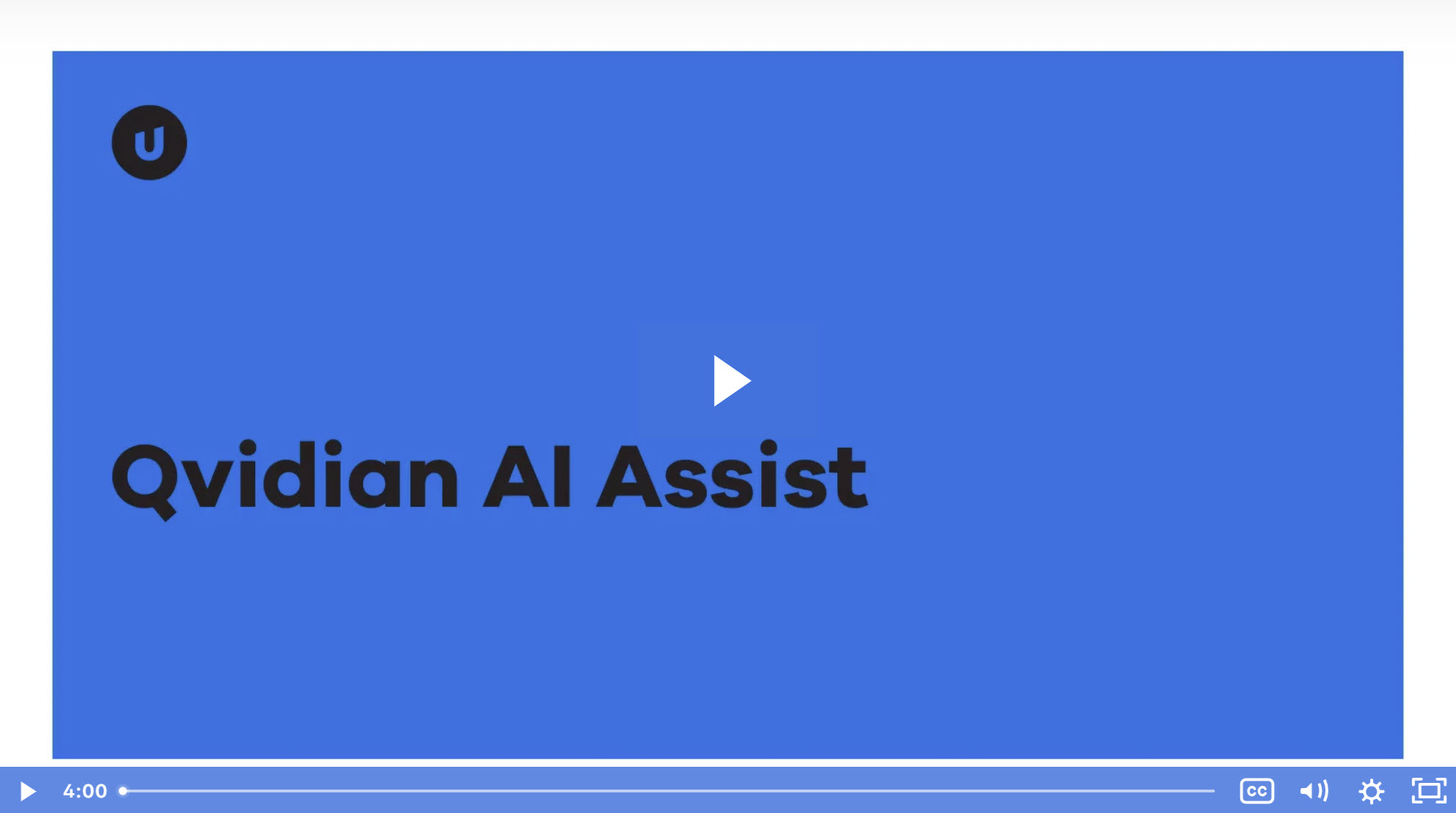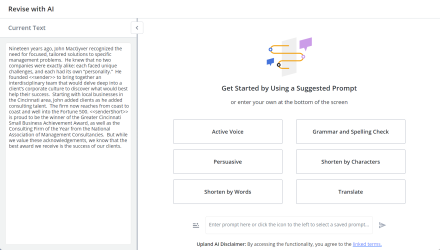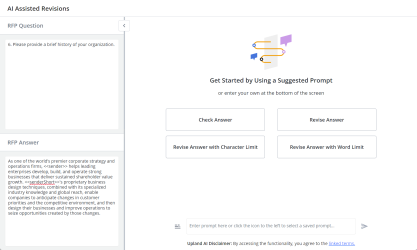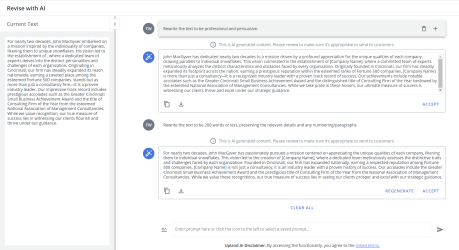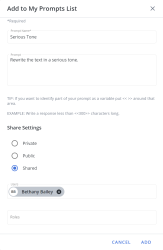Revise RFP Answers
AI Assist will allow users to revise and rewrite existing answers to better match questions. This can be done by revising and rewriting answers for tone, grammar, length, or even by using the question as context to improve the generated content. Our generative AI tools use already existing content to generate revised responses, increasing accuracy and decreasing the need for additional reviews. AI Assist provides suggested prompts, but also allows users to create their own unique prompts. The suggested prompts allow users to:
- Rewrite answers to be in active voice.
- Revise answers to sound more persuasive.
- Shorten answers to meet character or word requirements.
- Translate answers into another language.
- Check existing answers for grammar and spelling.
Revising responses
- Revise existing RFP answers by right-clicking in a slice and then selecting Revise with AI Assist. The "Revise with AI Assist" page will be displayed.
Note: To revise the answer in the context of the question, select both slices by using either the Ctrl+Click or Shift+Click method. Once both the question and answer are highlighted, right-click in any slice and select Revise with AI Assist. The "AI Assisted Revisions" page will be displayed.
Examples of RFP slices being revised with AI Assist. The left image shows an answer being revised. The middle image shows an answer pair including the question text for context. The right image shows a revision thread. Click image to enlarge.
The selected text of the slice(s) is displayed in panel on the left side. In the center, a selection of the 6 most recently used prompts is displayed for easy selection. You can also enter your own prompt or select a previously saved one at the bottom of the page.
Tip: Click the Collapse < icon to hide the current text panel on the left. Click the Expand > icon to display it again.
The suggested prompts can be included in the selection of the 6 most recently used prompt cards, which are displayed in the center of the "Revise with AI Assist" page.
- Select one of the following suggested prompts by clicking its card. The AI-generated content will be displayed.
- Active Voice: Rewrite the text in an active voice.
- Grammar and Spelling Check: Review the text and list any spelling or grammar errors, then separately rewrite the text using those suggestions.
- Persuasive: Rewrite the text to be professional and persuasive.
- Shorten by Characters: Rewrite the text to be <<1000>> characters or less, preserving the relevant details and any numbering/paragraphs. You can replace the default ,<<1000>>, with your desired number of characters.
- Shorten by Words: Rewrite the text to be <<200>> words or less, preserving the relevant details and any numbering/paragraphs. You can replace the default ,<<200>>, with your desired number of words.
- Translate: Translate the text to <<French>>, preserving any numbering/paragraphs. You can replace the default ,<<French>>, with your desired language.
- Do any of the following with the AI-generated content:
- Copy: Click the Copy
 icon to copy the response to your clipboard.
icon to copy the response to your clipboard. - Download: Click the Download
 icon to download the response as a document file. Enter the File Name into the "Download Response" dialog and click Download.
icon to download the response as a document file. Enter the File Name into the "Download Response" dialog and click Download. - Regenerate: Click Regenerate to rewrite the generated content.
- Accept: Click Accept to use the AI-generated revision in your RFP answer, overwriting the original content in the answer slice. The first style used in your original content will be maintained. Once an answer is accepted, a Revised Content
 icon appears in the upper right corner of slices or cells that contain the revised content. The AI Assist revisions will appear in the "Activity" and "Versions" areas of the Project RFP page.
icon appears in the upper right corner of slices or cells that contain the revised content. The AI Assist revisions will appear in the "Activity" and "Versions" areas of the Project RFP page. - Add to My Prompts List: Hover over the prompt and click the Add to My Prompts List
 icon to add this to your list of saved prompts.
icon to add this to your list of saved prompts. - Delete: Hover over the prompt and click the Delete
 icon on a prompt to remove that prompt and generated content from the thread.
icon on a prompt to remove that prompt and generated content from the thread. - Clear All: Click Clear All to delete the entire thread (prompt, generated content, etc.).
- Copy: Click the Copy
You can enter a new prompt if none of the suggested prompts suit your needs.
- Enter your prompt into the text box at the bottom of the page.
- Click the Submit
 icon. The AI-generated content will be displayed.
icon. The AI-generated content will be displayed. - Do any of the following with the AI-generated content:
- Copy: Click the Copy
 icon to copy the response to your clipboard.
icon to copy the response to your clipboard. - Download: Click the Download
 icon to download the response as a document file. Enter the File Name into the "Download Response" dialog and click Download.
icon to download the response as a document file. Enter the File Name into the "Download Response" dialog and click Download. - Regenerate: Click Regenerate to rewrite the generated content.
- Accept: Click Accept to use the AI-generated revision in your RFP answer. Once an answer is accepted, a Revised Content
 icon appears in the upper right corner of slices or cells that contain the revised content. The AI Assist revisions will appear in the "Activity" and "Versions" areas of the Project RFP page.
icon appears in the upper right corner of slices or cells that contain the revised content. The AI Assist revisions will appear in the "Activity" and "Versions" areas of the Project RFP page. - Add to My Prompts List: Hover over the prompt and click the Add to My Prompts List
 icon to add this to your list of saved prompts.
icon to add this to your list of saved prompts. - Delete: Hover over the prompt and click the Delete
 icon on a prompt to remove that prompt and generated content from the thread.
icon on a prompt to remove that prompt and generated content from the thread. - Clear All: Click Clear All to delete the entire thread (prompt, generated content, etc.).
Note: When a new prompt is saved, it will automatically appear at the top of the list of recently used prompts.
- Copy: Click the Copy
You can save and share prompts with others.
Note: The "Allow user to share AI Assist Prompts with other users/roles (by role membership)" permission must be enabled to share prompts with others.
Example of the Add to My Prompts List dialog where "Shared" was selected as the "Share Settings" option. Click image to enlarge.
- Enter your prompt into the text box at the bottom of the page and click the Submit
 icon.
icon. - Click the Add to My Prompts List
 icon. The "Add to My Prompts List" dialog will be displayed.
icon. The "Add to My Prompts List" dialog will be displayed. - Enter a Prompt Name.
- (Optional) Update the Prompt if needed.
- Choose one of the following Share Settings:
- Private: This option makes the saved prompt only visible to you and appears under the "My" prompts area.
- Public: This option makes the saved prompt visible to all users in your organization.
- Shared: This option allows you to share the prompt with users and/or roles that share the same role membership. To share Prompts with users and/or roles that do NOT share the same role membership, the "Share to All Roles/Users - User is not limited to Roles they are in when sharing Workspace Templates, Saved Searches, etc." permission must also be enabled.
- Click Add.
Tip: To make a variable saved prompt you can use <<>> in place of static text. Then, you can change the value within the brackets prior to running it. For example, "shorten this text to <<200>> words".
AI Assist can save prompts for reuse. System-generated prompts are indicated by the System ![]() icon. Shared prompts are indicated by the Shared
icon. Shared prompts are indicated by the Shared ![]() icon. Your prompts are indicated by the My
icon. Your prompts are indicated by the My ![]() icon.
icon.
Example of the Saved Prompts dialog. Click image to enlarge.
- Click the Saved Prompts
 icon to the left of the text box. The "Saved Prompts" dialog will appear.
icon to the left of the text box. The "Saved Prompts" dialog will appear. - To search for a prompt, enter text and click the Search
 icon.
icon. - To filter prompts, select All, System, or My from the dropdown menu.
- Select the desired prompt.
- Do any of the following with the AI-generated content:
- Copy: Click the Copy
 icon to copy the response to your clipboard.
icon to copy the response to your clipboard. - Download: Click the Download
 icon to download the response as a document file. Enter the File Name into the "Download Response" dialog and click Download.
icon to download the response as a document file. Enter the File Name into the "Download Response" dialog and click Download. - Regenerate: Click Regenerate to rewrite the generated content.
- Accept: Click Accept to use the AI-generated revision in your RFP answer. Once an answer is accepted, a Revised Content
 icon appears in the upper right corner of slices or cells that contain the revised content. The AI Assist revisions will appear in the "Activity" and "Versions" areas of the Project RFP page.
icon appears in the upper right corner of slices or cells that contain the revised content. The AI Assist revisions will appear in the "Activity" and "Versions" areas of the Project RFP page. - Add to My Prompts List: Hover over the prompt and click the Add to My Prompts List
 icon to add this to your list of saved prompts.
icon to add this to your list of saved prompts. - Delete: Hover over the prompt and click the Delete
 icon on a prompt to remove that prompt and generated content from the thread.
icon on a prompt to remove that prompt and generated content from the thread. - Clear All: Click Clear All to delete the entire thread (prompt, generated content, etc.).
- Copy: Click the Copy
Users can edit their saved prompts; and with the correct permissions, prompts owned by other users.
Note: To edit prompts owned by other users that share the same role membership, the "Allow user to manage AI Assist prompts owned by other users (by Role)" permission must be enabled. To edit prompts owned by other users, regardless of role membership, the "Allow user to manage AI Assist prompts owned by other users" permission must be enabled.
- Click the Saved Prompts
 icon to the left of the text box. The "Saved Prompts" dialog will be displayed.
icon to the left of the text box. The "Saved Prompts" dialog will be displayed. - To search for a prompt, enter text and click the Search
 icon.
icon. - To filter prompts, select All or My from the dropdown menu.
- Hover over the desired prompt and click the Edit
 icon. The "Edit My Prompt" dialog will be displayed.
icon. The "Edit My Prompt" dialog will be displayed. - Update the Prompt Name and Prompt as desired.
- Update the Share Settings as desired:
- Private: This option makes the saved prompt only visible to you and appears under the "My" prompts area.
- Public: This option makes the saved prompt visible to all users in your organization.
- Shared: This option allows you to share the prompt with users and/or roles that share the same role membership. To share Prompts with users and/or roles that do NOT share the same role membership, the "Share to All Roles/Users - User is not limited to Roles they are in when sharing Workspace Templates, Saved Searches, etc." permission must also be enabled.
- Click Save.
Caution: System prompts cannot be edited.
Note: You can delete a prompt by hovering over the desired prompt and clicking the Delete ![]() icon. If the prompt was created by another user, it will only be deleted in your instance.
icon. If the prompt was created by another user, it will only be deleted in your instance.
Flag content, individually or in bulk, to be excluded from consideration when writing and revising answers with AI Assist.
Example: Exclude sensitive customer-specific content from being used when running AutoFill and answering with AI Assist.
Note: To flag content, select the Exclude from AI Assist checkbox on the Edit Content Properties "Details" tab. Flagged content can be easily identified with the "Exclude from AI Assist" field, which can be displayed in the following areas: library grid, library Content Summary, Review Jobs and Manage Review Jobs Content Summary, Submit Content pages, and Analytics views and data sources.
Caution: This feature is NOT available in Qvidian for Office / Qvidian for Web.